How to use 1Password's Travel Mode on your phone, tablet, and laptop

If you regularly travel to far-flung destinations, you might be worried about the possibility of a customs or border official asking you to unlock your phone. 1Password’s Travel Mode is ideal for people who regularly take business trips, backpacking students, digital nomads, and more. It gives you an easy way to keep your passwords, bank account information, and other data hidden while traveling. Here’s why you should use Travel Mode and how to set it up in your password manager. Travel Mode is a useful security feature available to everyone with a 1Password membership. Other password managers may not offer travel protection, so it’s a good feature to look out for if you’re choosing a new password manager. It enables you to temporarily remove vaults that contain sensitive information. The vaults you choose aren’t just hidden – they’re entirely removed from your devices, including the 1Password browser extension. If a police officer or customs agent asks you to unlock your phone, they will only see the vaults you’ve marked as safe to travel. When you turn off Travel Mode, the removed vaults will automatically reappear in the 1Password app the next time you connect to the internet. It’s as easy as it sounds. Travel Mode provides peace of mind during your trip and enables you to stay safe. You won’t have to worry about someone seeing your data even if they gain access to your phone, tablet, or laptop. Even if someone confiscated your devices, they couldn’t access any of your removed data because it wouldn’t physically be on them. Journalists traveling to countries with high amounts of government surveillance or censorship can temporarily remove vaults that could cause suspicion and even arrest. You might be thinking, “Does Travel Mode matter if I have nothing to hide?" Yes, because you and everyone you know have a right to privacy. Protecting your data is crucial to ensure you can use your favorite devices, apps, and services without fear. The best time to turn on Travel Mode is just before you set off. Here’s how to do it: When you get to your hotel or home, return to My Profile and turn off Travel Mode. The change will take effect and your data will be re-downloaded the next time you’re connected to the internet. It’s just as important to keep company and client data secure while your team is traveling. With 1Password Business, team administrators can review their company’s shared vaults and specify which ones are safe for travel. Team administrators can also activate Travel Mode for team members, ensuring company information stays secure. Travel mode will stay on until a team member or administrator turns it off. Keeping company data secure while going on conferences or business trips has never been simpler. You never know when a border control agent will stop you for inspection and search your phone, so it’s a good idea to keep your data protected with Travel Mode. Once you’ve arrived at your destination, you can keep your data safe by: 1Password can also help you break the habit of using the same memorable but weak password for everything. Using a password generator, a password manager will create, save, and autofill strong passwords on your behalf, giving you peace of mind while you’re traveling abroad. Whether you’re at home or on the road, 1Password effortlessly takes your online security to the next level.1Password Travel Mode keeps your data safe on the road
Why you should use Travel Mode
How to set up Travel Mode
How teams and businesses can use Travel Mode
It’s never been easier to stay secure while traveling
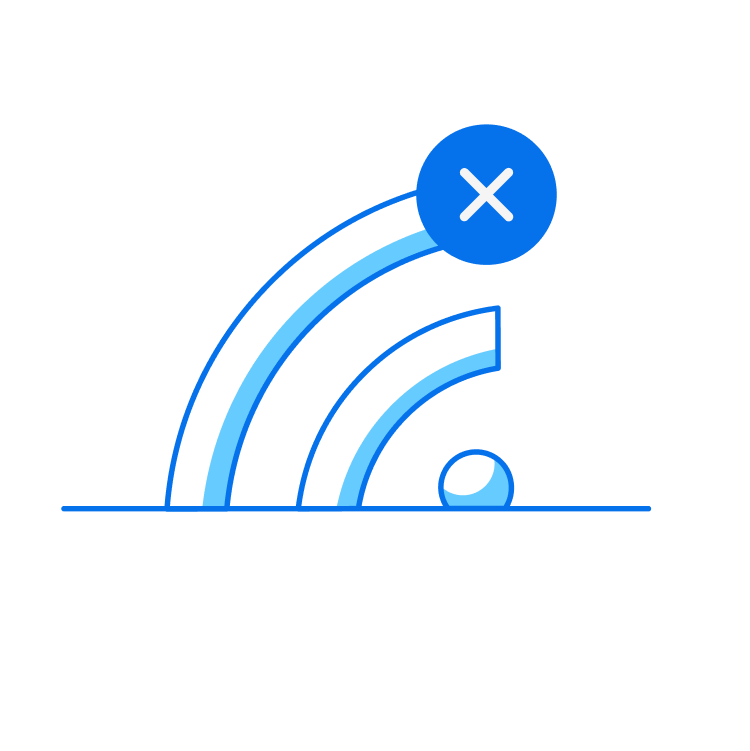
Try 1Password for free and stay secure on the go with Travel Mode on your devices.


